Ubuntu 16
When Installing Ubuntu, you can choose a Cameroon keyboard as your default keyboard.

When Ubuntu boots, the Cameroon Keyboard will be enabled as default (just open up a text editor and type “;e” to test it).
Add more keyboards:
If you only need the Cameroon Keyboard. You are done here, but if you want to install other keyboards, like English or French, you’ll need to follow these steps.
- Open System settings.
- Under System Settings, open Text Entry.
- Click the “+” sign in the bottom-left corner.

- This opens the Choose an input source dialogue. Type “cam” in the search box and choose the keyboard you want to add. Click Add.
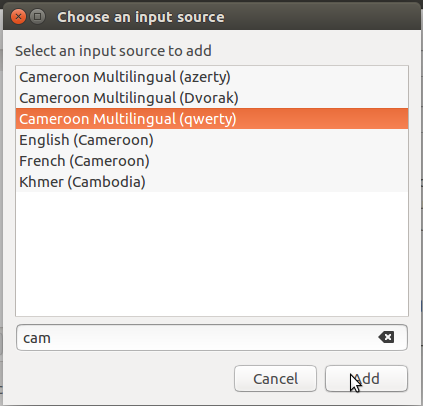
- You will return to the Keyboard Layouts tab and your new Keyboard will be listed. Under Switch to next source using, you can customize the shortcut key, I suggest and choose an option. I suggest Left Alt+Left Shift, the same as Windows.

- If you select a keyboard and click the
 icon, you can see the current layout.
icon, you can see the current layout.

- Click Close and Close to exit both windows.
- You can now click on the Language icon near the Clock and choose a new keyboard. If you enabled the keyboard shortcut earlier, you can also switch keyboards by pressing Left Alt and Left Shift at the same time.

Using IBus (and KMFL) and XIM keyboards side-by-side
It appears that Ubuntu 16 makes no distinction between XIM, IBUS, and KMFL keyboards, and this is great news! Choose the keyboard you want from the unified list and move on. If you installed Ubuntu, however, it does not come with KMFL. If you want to use KMFL, go to Cameroon Keyboard/Clavier: KMFL.
